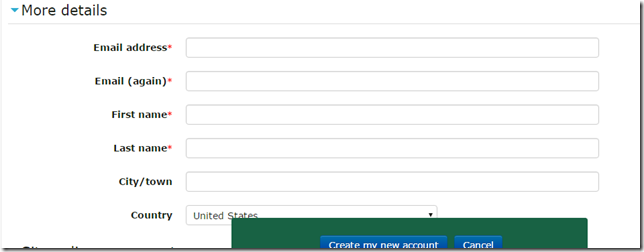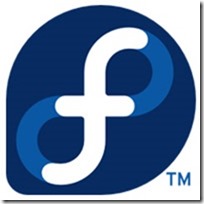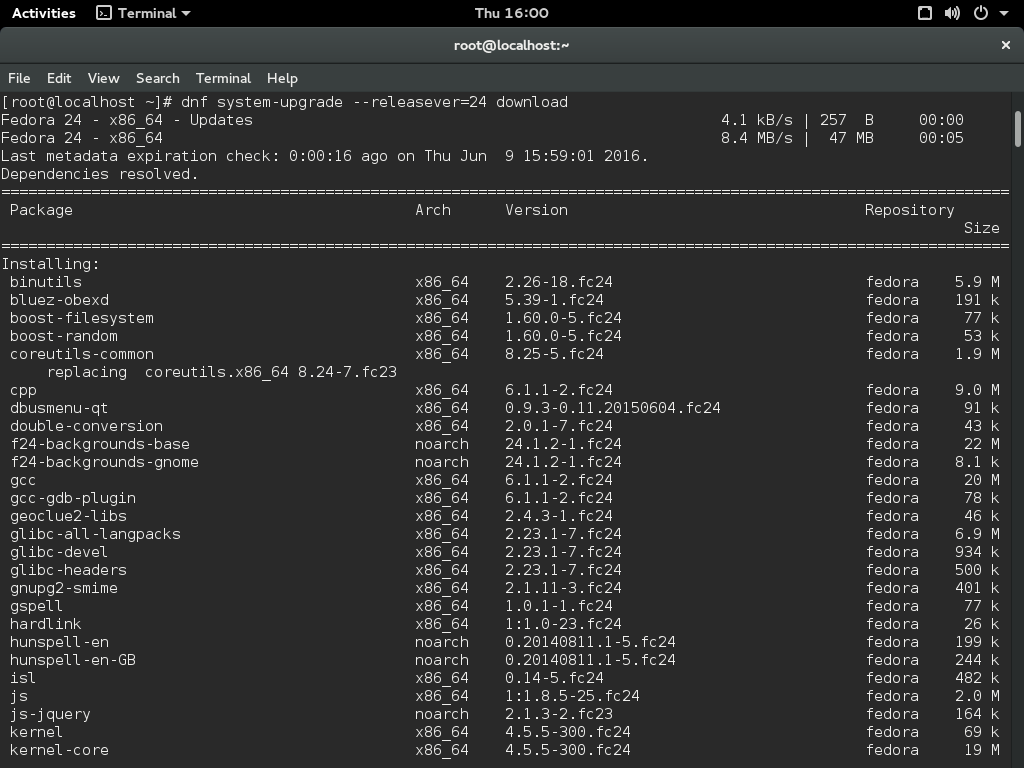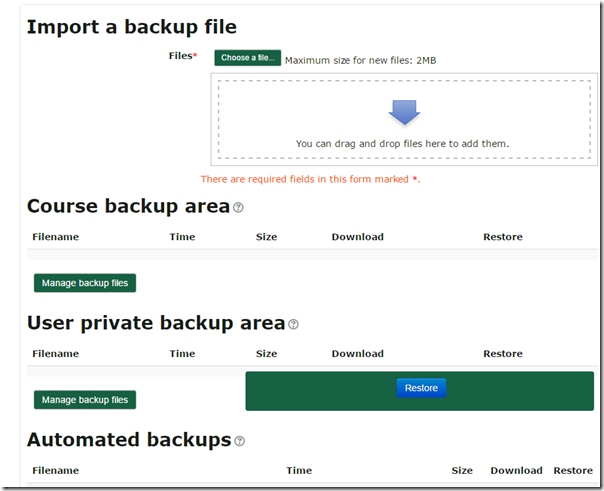Fedora 24 is official. I decided to jump in on my production server as I had just risked everything taking care of the Ants. Seriously, my Cisco, Server, and Printer/Scanner were infested in their temporary location. They have never been so clean.
I was going to go straight to FedUp like I had in the past; however, according to the documentation page:
FedUp (FEDora UPgrader) was the official tool for upgrading between Fedora releases, until the introduction of the DNF system upgrade plugin. FedUp is now obsolete and should not be used in any circumstances.
And I imagine I had been using it one or two updates too many, being slow to convert to DNF. Installing the DNF upgrade plugin, which appears to be default is the recommended and supported way to upgrade from Fedora 23 to Fedora 24.
I have also seen that you should be able to update to Fedora 24 Workstation using the Software app, although I haven’t tested it and my system is “headless”.
Assuming you have backed up your system  , perhaps using deja-dup. Update your machine and install the DNF plugin
, perhaps using deja-dup. Update your machine and install the DNF plugin
$ sudo dnf upgrade --refresh
$ sudo dnf install dnf-plugin-system-upgrade
Part 1 – download upgrades to prepare for the upgrade
$ sudo dnf system-upgrade download --releasever=24
This command will begin downloading all of the upgrades for your machine locally to prepare for the upgrade. You may wish
If you have issues when upgrading because of packages without updates, broken dependencies, or retired packages, add the --allowerasing flag when typing the above command. This will allow DNF to remove packages that may be blocking your system upgrade.
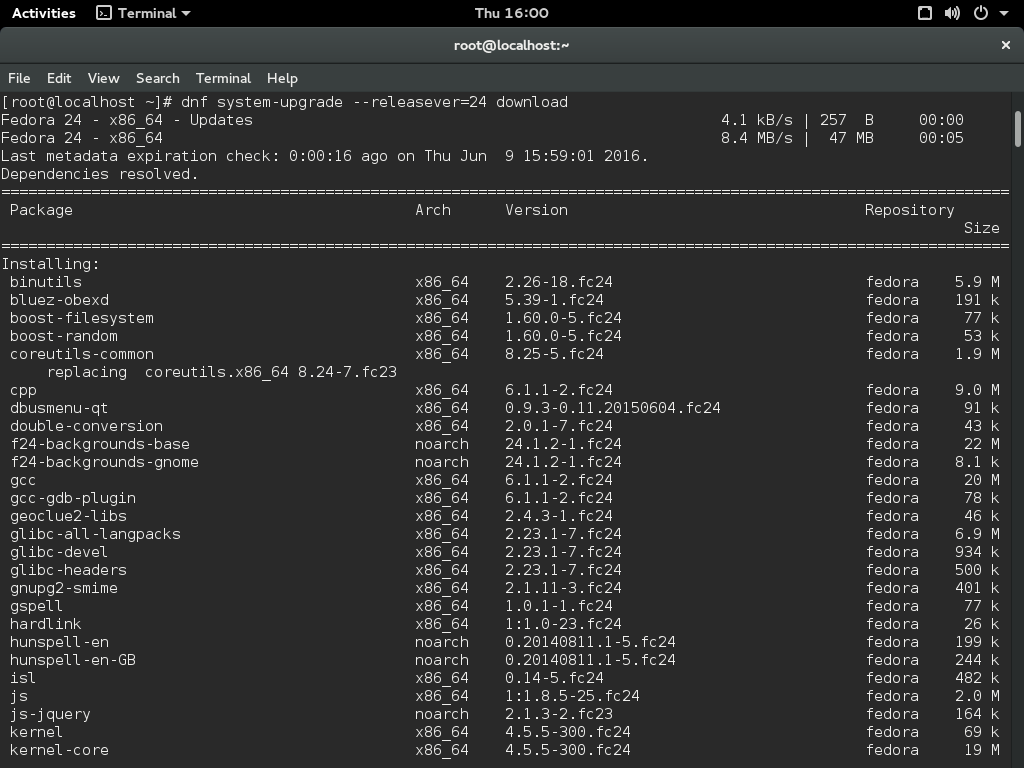
Part 2 – Reboot and upgrade
$ sudo dnf system-upgrade reboot
Your system will restart after this. In past releases, the fedup tool would create a new option on the kernel selection / boot screen. With the new dnf-plugin-system-upgrade package, your system reboots into the current kernel installed for Fedora 23; this is normal. Shortly after the kernel selection screen, your system begins the upgrade process.
Now might be a good time for a coffee break! Once it finishes, your system will restart and you’ll be able to log in to your newly upgraded Fedora 24 Workstation.
I flew through without any issues, but if there are issues, check out the DNF system upgrade wiki page as well as Fedora Magazine’s Upgrading Fedora 23 to Fedora 24 article. I followed their directions for the most part and have put the salient ones in here so I can remember as I upgrade all my workstations.